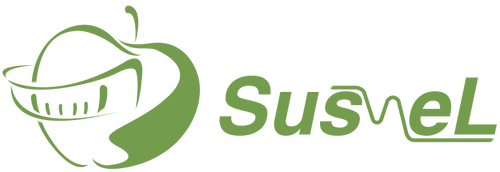LinX CGM iOS Test Flight Version Installation Guide
Installing LinX CGM iOS Test Flight Version
1. Scan this QR code using the iPhone's default QR code tool.


2. Download & install the TestFligh app.

3. Click "View in App Store"

4. Open the Testflight app. You will see the LinX CGM app, as shown below; click to install it.

5. If you encounter an error as shown in the picture, just close the app and reopen it to restore to normal.
Introduction to LinX CGM
LinX CGM is an advanced continuous glucose monitoring system that helps users manage their diabetes effectively. It provides real-time glucose readings, which are crucial for making informed health decisions. The installation of the iOS Test Flight version is essential for users who want to try out new features and enhancements. Understanding how to set this up is the first step toward better diabetes management.
Step-by-Step Installation Process
To install the LinX CGM iOS Test Flight version, you need to first download the Test Flight app from the App Store. After installing Test Flight, you will receive an invitation link via email. You just need to open this link, and it will guide you through the installation process. Follow the on-screen instructions carefully, so you ensure everything is set up correctly. This process is straightforward and user-friendly.
Testing and Feedback
Once you have installed the LinX CGM iOS Test Flight version, it’s time to test its features. Monitor your glucose levels, and explore the new functionalities introduced in this version. Providing feedback is important because it helps the developers improve the app. You can send your observations directly through the Test Flight app, which makes it easy for users to contribute to the development process.